The programmers at Adobe have done an excellent job at making Lightroom accessible and easy to use. But don’t be fooled by the software’s straightforward appearance—there are a few tricks and shortcuts that most users overlook entirely. Anthony Morganti reveals a particularly useful hidden tool that is sure to impact the way Lightroom devotees go about making local adjustments:
In Lightroom’s case, a local adjustment refers to the use of the graduated and radial filters as well as the brush tool. In other words, anything that implements change to a select portion of the composition. If you’ve ever tried using one of these tools, you’re likely to have noticed the small button that generates after the tool has been applied. Hovering over said button will bring up a highlighted overlay that illustrates exactly where in the image the adjustments were made.
If you hover over that button and press down on the Alt (on PC) or Option (on Mac), you’ll notice a subtle but immediate change. Instead of the arrow that we’re accustomed to, the cursor will transform into an icon reminiscent of a line with an arrow going through its center. This icon is called the scrubby slider.
Scrubby Slider
Once you’ve brought up the slider, give your mouse or trackpad a left-click. Afterwards, when you drag your cursor left or right, you’ll see that the local adjustment sliders located on Lightroom’s side module will be impacted. Going to the right will create more contrast—positive sliders will move further into the positive, while negative sliders will work their way further into the negative. Anything set to zero will stay at zero.
Dragging left, on the other hand, will bring all of the sliders closer to zero. So, if your highlights are a bit to bright and your shadows are making everything a bit too dark, the scrubby slider can quickly rectify both issues within seconds.
It’s true that Lightroom’s local adjustments can be a little bit clunky to navigate at times. After all, Lightroom is designed to make global, encompassing adjustments that can easily be applied to multiple images simultaneously. However, that doesn’t mean that the program has entirely neglected the professional’s need to fine tune. Despite its silly name, the scrubby slider makes life just a little bit easier and can make a real difference in getting your photographs closer to perfection.
Like This Article?
Don't Miss The Next One!
Join over 100,000 photographers of all experience levels who receive our free photography tips and articles to stay current:
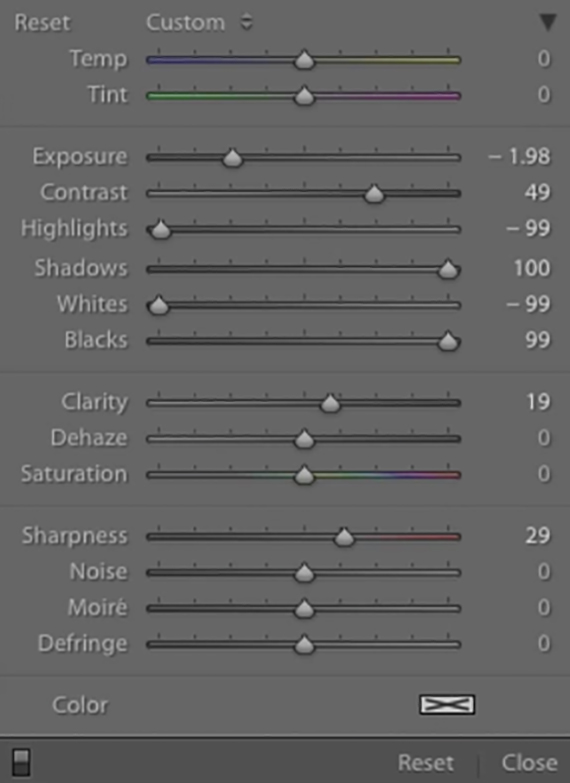
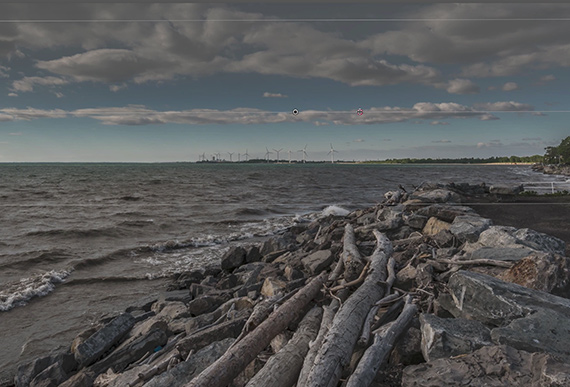
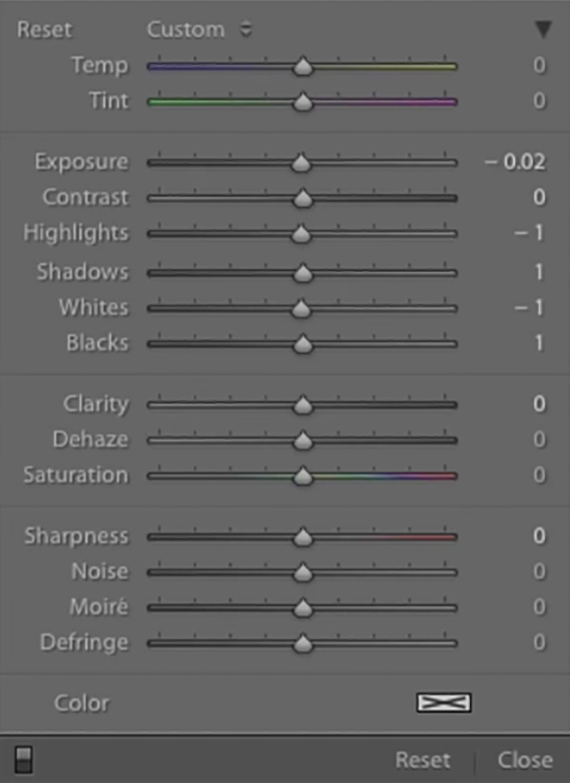





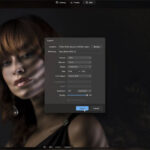

Leave a Reply