Optimizing your photo editing workflow in Adobe Lightroom can be a game-changer, especially if you’re dealing with large batches of photos or tight deadlines. Lightroom is a powerful tool, but without the right strategies, you might find yourself spending more time than necessary on each photo. The key to efficiency lies in understanding and utilizing Lightroom’s vast array of features to your advantage.
Here are several tips to help you speed up your editing process, allowing you to work smarter, not harder, and focus more on the creative aspects of your photography.
Relevant note: offer ending soon for the Fundamental Photo Editing Guide

Photo captured by Adrian Schwarz
- Use Presets: Develop your own presets for common editing styles or use pre-made ones. This can drastically reduce the time spent on basic adjustments.
- Batch Editing: Apply edits to multiple photos at once. This is particularly useful for photos shot under similar conditions.
- Keyboard Shortcuts: Learn and use keyboard shortcuts. This can save a lot of time that you would otherwise spend navigating through menus and sliders.
- Organize with Keywords and Collections: Use keywords and collections to organize your photos. This makes it easier to find and group similar images for editing.
- Use Smart Previews: Smart Previews allow you to edit photos without needing the original files locally. This can speed up the editing process, especially for large files or when working on a slower computer.
- Adjustment Brushes and Graduated Filters: Master the use of adjustment brushes and graduated filters for local adjustments. This is faster than editing in Photoshop for minor corrections.
- Optimize Lightroom’s Performance: Adjust Lightroom’s preferences for optimal performance. This includes managing cache sizes and preview settings.
- Flagging and Rating System: Utilize the flagging and rating system to quickly sort through photos and decide which ones to edit.
- Synchronize Settings: When you have multiple photos that require similar edits, you can synchronize the settings from one photo to others.
- Use Dual Monitors: If possible, use a dual monitor setup. Having the grid view on one screen and the develop module on another can speed up the workflow.
- Regularly Update Software: Keep your Lightroom updated. Adobe frequently releases updates that can improve performance and add new features.
- Culling Before Editing: Be selective about the photos you edit. Spend time culling to ensure you only work on the best images.
- Adjustment Presets for Local Adjustments: Create your own presets for frequently used local adjustments.
- Use Auto-Sync for Batch Processing: When working on a series of images that require the same adjustments, use the Auto Sync feature to apply changes to all selected images simultaneously.
- Stay Organized: Keeping a well-organized catalog can save time in the long run. Regularly back up and clean up your catalog to avoid performance issues.
Mastering the art of efficient photo editing in Lightroom is about more than just saving time; it’s about enhancing the quality of your work while minimizing the effort and stress involved in the editing process. The ultimate goal is to allow your creativity to flourish without being bogged down by tedious processes. With practice and adaptation of these strategies to your personal workflow, you’ll not only see a significant improvement in your editing speed but also in your overall satisfaction with your photography projects.
For Further Training:
This is a complete step by step guide to photographic editing from best-selling photography teacher, Kent DuFault. Fundamental editing includes edits that aren’t going to fundamentally change the concept of the original photograph. It covers the steps required to take your original photo, as it came out of the camera, and turn it into the best image that it can be without going overboard. It is currently 62% off today if you want to check it out.
Digital photography is so intrinsically tied to the editing process that you can’t really consider doing one without doing the other. I know many new photographers try and resist this at first. I was guilty of that myself.
Deal found here: Fundamental Photo Editing Guide at 62% Off
Like This Article?
Don't Miss The Next One!
Join over 100,000 photographers of all experience levels who receive our free photography tips and articles to stay current:
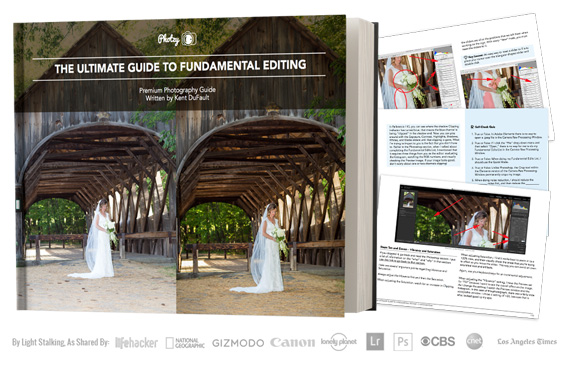






Leave a Reply