Skylum has launched the new version of Photolemur 3, winner of the Red Dot Award 2018 for High Design Quality. So, what’s new in Photolemur 3, and how can it help you enhance and streamline your photo editing?
Photolemur 3 has been designed to make the sometimes confusing process of photo editing a lot easier for those who aren’t regular photographers or power users of photo editing programs. It uses the power of artificial intelligence to be your automated photo assistant, and it works much faster than standard editing software.
Why is Photolemur 3 Different Than Other Image Editors?
Photolemur 3 allows everyone from occasional social media users and bloggers, through to more experienced pros to create amazing photos in a very short time. The smart engine at the heart of Photolemur 3 is powered by technology that has analyzed millions of images to find editing patterns. The software then enhances each photo individually based on those patterns.
It uses technology that is echoed in manual editing software and will adjust color temperature, automatically reduce noise, and correct colors, among other things. It allows you to batch process up to 200 images at a time, which is a real plus for busy people who are short on time to edit their images.
New Features
Skylum has developed some new features for Photolemur 3 that cover the technology to the user interface.
Automatic Face Enhancement
This new feature is a great time saver for those who do a lot of people photography. It automatically detects and fixes skin imperfections, and it also whitens teeth in a natural way to enhance your portraits.
The before and after images using this feature are below:

Before

After
You can see the big difference this intelligent feature has made, from creating natural-looking skin to enhancing the model’s eyes.
Smart Eyes Enlarge
This tool will analyze your subject’s eyes and make realistic-looking eye enlargements accordingly.
Photolemur has a very simple interface, and you can choose the eye enlargements or facial enhancements with a simple click of an icon, as shown in the screenshot below:
New Styles
Styles are like presets; they give your whole image a different look and feel. Photolemur 3 has six new creative styles available to help you get the look you want. The slider at the bottom allows you to adjust the strength of the Style you apply. To find the Styles, click on the circular icon at the bottom left of the screen, and the six styles will appear:
Each Style will give your image a different look, and there is even one to turn your image black and white. There is also an option for you to add new Styles.
Quick Access Menu
The simplicity of Photolemur 3 is fantastic, especially if you’ve been frustrated trying to find the tool you want in other image editors. The menu for Face Enhancement, Lens Correction, and Eyes Enlarge is at the bottom of the screen. All you need to do is click the paintbrush icon to access these features.
Batch Processing
This tool allows you to apply settings from one finished image to up to 200 other images in a batch. This is a great time saver, especially if you have many photos from one shoot that you want to have a consistent style. It’s as simple as dragging and dropping the images you want to batch process.
SmugMug Export for Mac
You can now export directly to SmugMug from a Mac.
Some Other Useful Features in Photolemur 3
Auto Lens Correction
This feature will automatically correct lens distortion on your images. Lens distortion is often found when using wide-angle lenses, and correction can make a huge difference to your image. The before and after images using Auto Lens Correction are below:

Before

After
Just that one simple adjustment has made a world of difference to the image!
Natural Light Correction
This innovative automatic correction will take into account the time of day you shot the image, and apply the appropriate warm or cool tones to make the natural beauty of the image stand out. Before and afters are below:

Before

After
JPEG Fix
Often JPEG images have unsightly artifacts due to their compression. JPEG fix will automatically detect and remove artifacts, as seen in the before and after images below:

Before

After
Final Thoughts
Photolemur 3 brings high-quality image editing to everyone, from beginners through to professionals, and Skylum has made impressive advances with the new updates and features. Editing images need not be a time-consuming, frustrating experience with this software; its simplicity is a breath of fresh air. It will do the heavy lifting for you in your workflow and let you get on with other things.
Like This Article?
Don't Miss The Next One!
Join over 100,000 photographers of all experience levels who receive our free photography tips and articles to stay current:
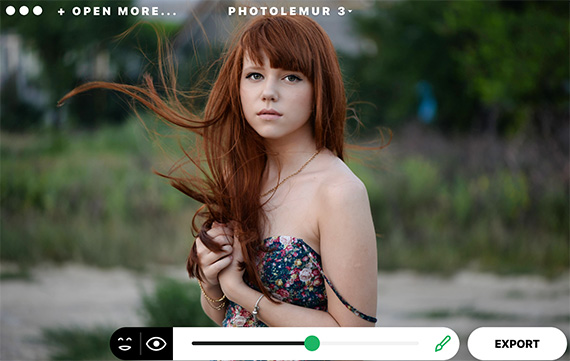
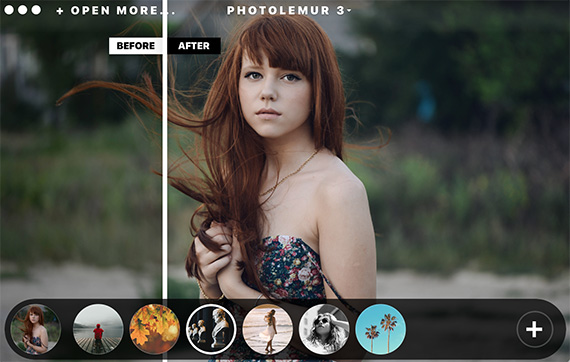



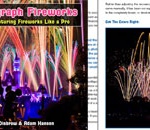


I tried the free version, liked some results but too much enhancement on others. Can i make adjustments
in full version?
There was more barrel distortion and chromatic aberration than originals, will full version correct this? Originals were RAW and JPG from Sony RX100.