Dustin Farrell is no rookie when it comes to assembling stunning timelapse footage of the night sky. His “Landscape” series has become an Internet sensation. Now the timelapse wizard is paying it forward; he’s produced an in-depth video disclosing his workflow and a wealth of tips and tricks he has picked up along the way. This comprehensive tutorial will show you how to get started in creating your own timelapse masterpiece:
Timelapse Equipment
Unfortunately, if you plan on making stunning night sky tutorials similar to Farrell’s, he mentions right away there is no way around having a nice full frame camera body and sharp, fast lens. While a lot of what he shoots can be done with a typical prosumer body like a Nikon D7100, a pro grade camera such as a Canon 6D is necessary to avoid noise. Add a wide lens, such as a Canon 24mm and you’re on your way to capturing some high quality shots.
Of course, all that pro level gear doesn’t come cheap. If these things are not in your budget, Farrell suggests renting the setup for your project.
Taking the Shots
It takes a lot of practice and know how to get the shots that you envision. Here’s a sampling of the tips from the tutorial:
- When figuring out your focus, start by opening your lens up to its widest aperture and cranking up your ISO to about 3200. Switch your camera to live view mode. Zoom the live view (not the lens) to a star and adjust your focus until it appears sharp.
- Always shoot RAW for timelapse sequences; there’s really no other choice.
- Using a high ISO is less of a concern when using the latest DSLR bodies, since they handle low light situations better and produce images with significantly less noise than their predecessors.
- A tripod is necessary for timelapse photography. A slider and dolly rig allows you to make nice pan shots.
Making Magic Happen in Post Production
Farrell does the majority of his work in Adobe After Effects with the help of the Camera Raw interface plugin; however, he admits this has a lot to do with personal preference. It’s also an option to batch edit your images in Lightroom or even Photoshop. Editing doesn’t come naturally to most of us, it takes practice and trial and error to get it right. Just be careful when editing, as too much of it can deteriorate your images.
- Once inside your imaging software of choice, start by adjusting exposure until it’s just right. Don’t adjust it too much or you will introduce an abundance of noise. You can also correct color temperature, lens corrections, etc.
- Clean up the image by removing the chromatic aberrations. This is very common when shooting the stars and should not go unnoticed during post-processing.
- Keeping your images in a RAW format allows you to come back to the images at any point during editing to make corrections.

Neat Video, a noise reduction plugin, at work on Farrell’s sequence
Once all the images in your sequence are edited, import them into After Effects and get ready to start compiling your images into a timelapse video:
- Adjust the aspect and resolution to industry standard sizing. Farrell’s timelapses are generally at 4K resolution with an 16:9 aspect ratio.
- Farrell plays back his timelapse images at a frame rate of 29.997 frames per second.
- Examine the way the frames appear in your chosen aspect ratio and scale the sequence down to fit the frame.
- Grade the colors and sequence to your personal preference. Farrell completed a multitude of grading techniques to his timelapse, including gradients, vignettes, and adjustments to his white balance.
- Noise reduction is an essential step in creating a night sky timelapse. This can be done using an adjustment layer from a plugin like Neat Video, or another noise reduction plugin that you prefer. Be patient as this is a time consuming step.
Before you wrap up the process and render your photos into a video, add any last minute tweaks to the sequence. These might include toning down the noise reduction or changing any exposure settings that you feel can be improved upon. Once everything looks as you want it, render the effects and upload your video for the world to enjoy!
Like This Article?
Don't Miss The Next One!
Join over 100,000 photographers of all experience levels who receive our free photography tips and articles to stay current:





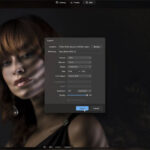

Leave a Reply