Thanks to its user-friendly interface and sophisticated tools, Adobe Photoshop CC is easily the most widely used image editing software on the market. Since you’re here, you’re probably already happily using Photoshop to perfect your photos—but what if we told you that watching one short video tutorial could make your workflow even more seamless by teaching you 31 valuable Photoshop hotkeys? Check this out:
Though we certainly recommend watching Nathaniel Dodson‘s video above to get a feel for how each hotkey is best utilized, we’ve got your list of Dodson’s 31 “mind-blowing” hotkeys hidden within Photoshop right here:
- Enter Precise Painting Mode while in Brush Mode — CAPS LOCK
- Insert Clipping Mask — CTRL/CMD + ALT/OPT + G
- Fill Layer while Preserving Transparency — SHIFT + ALT/OPT + BACKSPACE/DELETE
- Switch Panels in Camera Raw — CTRL/CMD + ALT/OPT + 1-9
- Create Filled Layer Mask — ALT/OPT + New Layer
- Copy Multiple Layers — CTRL/CMD + SHIFT + C (To paste, CTRL/CMD + V)
- Load Channel as Selection — CTRL/CMD + SHIFT + ALT/OPT + Layer #
- Show and Hide Layers — CTRL/CMD + “,”
- Cycle through Brushes while in Brush Mode — Next Brush “>”; Previous Brush “<“
- Make Adjustment with Previously Used Settings — CTRL/CMD + ALT/OPT + L
- Rerun Filter with Dialog Box –CTRL/CMD + ALT/OPT + F
- Choose Layer Styles in Layer Style Dialog Box — CTRL/CMD + 1-9
- Center Image Automatically while Dragging and Dropping — Hold SHIFT
- Create New Layer Beneath Current Layer — CTRL/CMD + New Layer
- Load Path as Selection — CTRL/CMD + ENTER/RETURN
- Find Free Transform Handles — CTRL/CMD + 0
- Utilize Bird’s Eye View — H + click and drag; release to zoom
- Flip Tool Usage — Hold ALT/OPT to utilize opposite tool (ex: Burn –> Dodge)
- Show and Hide Marching Ants — CTRL/CMD + H
- Align Text to the Left, Center, or Right — CTRL/CMD + SHIFT + L/C/R
- Show and Hide Guides — CTRL/CMD + “;”
- Show and Hide Rulers — CTRL/CMD + R
- Temporarily Disable Snapping — Hold CTRL while dragging
- Select Deeper Tools — Hold SHIFT while pressing tool hotkey
- Show and Hide Panels and Layers Panels — To show/hide all panels: TAB; To show/hide only Layers Panel: SHIFT + TAB
- Nudge Points on a Curves Adjustment — CTRL + TAB + Arrow Keys
- Cycle through Tools with One Click — ALT + click tool icon
- Navigate Document Horizontally with Scroll Wheel — CTRL/CMD + Scroll Wheel
- Zoom with Scroll Wheel — CTRL/CMD + ALT/OPT + Scroll Wheel
- Select Individual Layer in Move Mode — CTRL/CMD + click layer
- Duplicate and Nudge Layer — ALT/OPT + Arrow Keys
Which of these convenient Photoshop tricks have you decided to add to your Photoshop workflow? In your opinion, did Dodson skip over any crucial shortcuts that you utilize on a daily basis? Share your thoughts in the comments below. Happy editing!
Like This Article?
Don't Miss The Next One!
Join over 100,000 photographers of all experience levels who receive our free photography tips and articles to stay current:






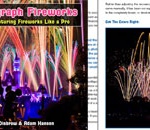
Leave a Reply