Creating a tailored and efficient workflow may not seem very important to new photographers, but in all actuality, having an organized way of handling your image files is one of the most important things to have. This is especially true as you accumulate more and more files over the years and need to be able to quickly find specific files. In the video below, Aaron Nace delivers some important tips to get you started on the right track:
Nace’s way of organizing is a highly efficient way to sort image files. While it may seem a little time consuming to get set up, the time you’ll save in the future when looking for an image will far outweigh the few minutes it takes to get organized. His system is superbly hyper-organized, thanks in part to the the hierarchical system in which he arranges his folders.
Rename Lightroom Folders
He starts his process by going through and culling all the images that are not usable so he doesn’t waste space. He then imports them into Lightroom into a file which is named simply after the date the images were taken. This process creates multiple folders, because the images on Nace’s memory card were taken over the course of the day. He then renames one of the folders by leaving the date and adding a small description of the images. For example, he named his file 2014-05-27 Bahamas Shoot.

Cull images that are deemed unusable.
Create Subfolders
The next step is one of the most helpful. In the file he just renamed, he adds four subfolders, one each for:
- Capture. This files contains all the RAW files.
- Master. This is where all the .PSD & layered TIFFs are saved.
- Output. These are the edited and finished files that are ready for web or print.
- Selects. This folder holds the RAW files that have been selected for editing.
He now drags all the imported images into the Capture subfolder. Since multiple dates and folders were created in his original import, he will have to drag each of the dated folders into the same Capture subfolder. From there, he creates two more subfolders within the Capture folder: Landscape and Portrait. He now sorts through the images and adds them to either Landscape or Portrait depending on the image.

These four subfolders are the key to the ultimate organization.
Once they are all sorted, you are free to do your edits within Lightroom or Export them to the Selects folder as a TIFF that can be easily opened in Photoshop for further editing. Once all of the edits are done, whether using Lightroom, Photoshop, or a combination of the two, they should be saved to the Output file where they wait to be published!
Like This Article?
Don't Miss The Next One!
Join over 100,000 photographers of all experience levels who receive our free photography tips and articles to stay current:




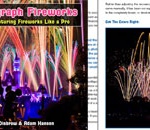

Leave a Reply