Making images larger often leads to pixelization and noise, especially if the image is low resolution to start with. That being said, it isn’t impossible to upsize an image using Adobe Photoshop and still be left with a usable photo–you just need to know the best way to do it! The folks over at Photoshop have made a helpful video outlining the correct way to do this:
So, not only is it possible to scale images to larger sizes, it’s actually kinda simple to do.:
- Using Photoshop CC, all you have to do is click on Image then select Image Size.
- Once the pop-up window appears, input the new dimensions for your image.
- Next, make sure the Resample box is checked (refer to the image below).
- Choose Preserve Details (enlargement) from the drop down menu right next to it.

Notice the difference in image quality after the noise reduction has taken place.
To finish the enlargement, move the Reduce Noise slider to the right, increasing its percentage until you have the results you are looking for. Once you have settled on the right amount of Noise Reduction, click OK.
That’s all there is to it; just save your image, and you are good to go!
Like This Article?
Don't Miss The Next One!
Join over 100,000 photographers of all experience levels who receive our free photography tips and articles to stay current:




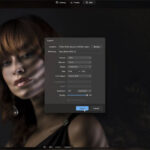

I can answer both your questions:
Debbie, no Photoshop elements doesn’t work that way. These tools are new to Photoshop cc. There are ways to improve image enlargement but too much to go into here. Google techniques to enlarge low resolution images.
Umar, you can’t create image data that is lost or doesn’t exist. All you can do is try to preserve as much details as you can. There are techniques that can make a low res image half way decent when enlarged but the larger you go the more detail you will lose.
I wonder if anyone is going to answer our questions??
hello! I want to improve resolution of an image. just not from imege size. i want its proper treatment that how can i improve an image from low res to high.
I have Photoshop Elements 10. Can this be done?