Adobe Lightroom and Photoshop are undoubtedly the most popular software among photographers today. While many use Lightroom to make basic adjustments and to catalog their images, Photoshop is widely used to make advanced edits. Thus, there can be circumstances when you want to take your images from Lightroom to Photoshop, and back. The good news is that Adobe has done a fantastic job in integrating these two software to make your editing workflow as seamless as possible. In this video, photographer Phil Steele demonstrates how you can do so without any fuss:
“Lightroom and Photoshop are designed to work hand in hand.”
A basic understanding you need to have is that you’ll get slightly different behavior when editing in Photoshop from Lightroom depending on whether you’re working with jpeg or raw files.
- With jpegs, a good idea is to “Edit a Copy with Lightroom Adjustments”. This preserves the original file while carrying over the adjustments you’ve made in Lightroom.
- When working with raw files, all the adjustments are carried along with the file into Photoshop. That’s because Photoshop cannot directly edit a raw file.
Once you are done in Photoshop, simply save the file (not ‘Save as’) to carry over the changes you’ve made in Photoshop into Lightroom. This saves the file in tif format and Lightroom automatically imports it into the catalog you’re working in.
In case you need to make multiple round trips between Lightroom and Photoshop, or with a third program in the mix, you really need to be careful. Otherwise you can get caught in a weird situation as Steel demonstrates in the video. So, be sure to follow Steel carefully.
If you find yourself switching between Lightroom and Photoshop on a continuous basis, be sure to go through these steps carefully. This will definitely save you loads of time and make your editing workflow more efficient.
For further training, Phil Steele has in-depth courses on Photoshop Basics for Photographers and another on Lightroom Made Easy.
Like This Article?
Don't Miss The Next One!
Join over 100,000 photographers of all experience levels who receive our free photography tips and articles to stay current:



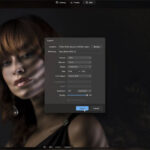


providers change the color tone of the photos. They remove the blemish parts or add some natural tones on the photos. As a result, the photos get the striking look and can hold attention of
1. In Lightroom Classic desktop, while in the Library pane, select a photo from your shared collection.
2. In the right pane, open the Comments panel and type into the space available to type a comment.
3. When you are done typing feedback, press Enter/Return on your keyboard.
This blog has a lot of useful information. All of the suggestions are quite beneficial.
Amazing content on photo editing. Thank you very much for sharing.
This blog is very informative. all the tips are really helpful. keep it up
Thanks for marvelous posting! I really enjoyed reading it, you might be a great author. I will be sure to bookmark your blog and will eventually come back later on, you have posted a trustworthy blog keep sharing,
clipping path company
What a very good article it is. I really enjoy your post. Thanks for sharing with us.
Thanks for this in-depth article about Photo Editing Service, I will follow your methods and let you know the outcome