Don’t let your black and white images fall flat. Bring out the true beauty of your photographs by adding vibrancy and creamy tones. Zach & Jody show us how a few quick fixes in Lightroom can make your images sing:
In some cases, turning down your saturation may leave you with a nice black and white image. However, the image may fall short, leaving you with muddy tonal definition and lack of detail. Use Lightroom’s HSL Black & White module to define black and white color tones to bring back vibrancy and life to your image.
How To Add Life to Your Black And White Images
- Open your image in the Lightroom Develop module.
- Pull your saturation to -100. Correct your exposure and play around with the contrast, highlights, and shadows as needed.
- Depending on the background, adjust the other channels appropriately. Adjust green and yellow channels for foliage backgrounds or blue channels for skies.
- In the HSL Color/Black and White module, choose Black and White. This will allow you to adjust the brightness of all 9 colors in a typical image.
- Focus on the orange and red channel. Skin tones are typically found in the orange channel. Pull the slider to +20. This will add just enough brightness to make skin tones glow, while keeping the beautiful detail in your image. Pull the red slider to +10 to focus on the pink tones in lips.
“Remember the key here is subtlety, we don’t want to do anything in the extreme.”

Black & White Mix
- Next, open the split toning module. This will add a different hue in the highlights and shadows of your image.
- Adjust the hue to +38 and bring up the saturation to +8. This will add a soft, milky color tone. Somewhere between saturation of 4-8 will add the perfect amount of life, without making it look overdone.
- Lastly, add a bit of grain for a film effect. This is found in the Effects menu. Pull up the amount to around 35, with a size of about 20.

Grain
- Your image will have a creamy glow and professional looking finish.

Before/After
If you will be converting a lot of images, turn the process into a Lightroom preset. In a click of a button all your future images will be converted to these settings.
For Further Training on Lightroom
Pro photographer Phil Steele’s popular video training course educates photographers on how to master all aspects of the software. It can be found here: Lightroom Made Easy
Like This Article?
Don't Miss The Next One!
Join over 100,000 photographers of all experience levels who receive our free photography tips and articles to stay current:






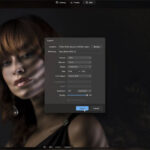
Leave a Reply