Lightroom filters are very useful for adjusting exposure, white balance, and other settings in selected parts of your images. When used correctly, they can transform any image from good to great. This video from Phlearn introduces graduated and radial filters to beginner Lightroom users:
Both the graduated and the radial filters are located at the top right corner of the Develop module (pictured below). Clicking either of the two opens up a list of sliders and options.

This is where you will find the two tools
Graduated Filter
Click the graduated filter icon and then click at the top of the image and drag it down. You’ll notice a set of three parallel lines. Depending on whether you have one or more of the sliders tweaked, you’ll notice that the image is affected within the area of the parallel lines.
In the demonstrated example, the area within the parallel lines (the graduated filter) became darker, because the exposure was set to negative.
If you hover over the central selection it will turn red to show the exact area being affected.
The outside lines determine how smooth the transition of the effect will be. The further apart they are from each other the smoother they are. In the composite image above, the effects are quite apparent. The left side has the lines farther apart. The right side has the lines on top of each other.
You can also rotate the filter.
Just as well, you can use multiple filters at the same time.
Radial Filter
Using a radial filter is just as easy. Click on the radial filter icon and then drag it outward to change the size and the shape. Depending on the sliders you had tweaked, the selected area will be affected.
You can affect only the area outside the selection by selecting Invert Mask. Also, you can adjust the degree of feathering.
Decreasing the effect of feathering will increase the hardness of the transition, and increasing it will make it smoother.
What are your tips for using Lightroom filters?
Like This Article?
Don't Miss The Next One!
Join over 100,000 photographers of all experience levels who receive our free photography tips and articles to stay current:






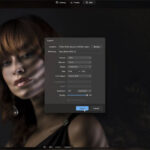



Leave a Reply