Creating an efficient workflow in Adobe Lightroom can significantly enhance a photographer’s productivity and creative output. Here are several tips aimed at helping photographers speed up their Adobe Lightroom performance on their computers.
Relevant note: only a little while left for the Lightroom Mastery Guide at 50% Off
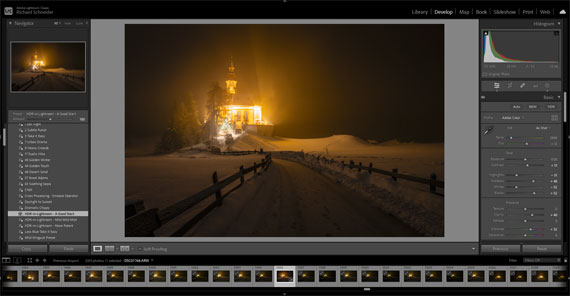
1. Optimize Catalog Settings
- Create Smaller Catalogs: Working with smaller catalogs can boost Lightroom’s performance. Consider archiving older projects and only keeping active ones in your current catalog.
- Optimize Catalog Regularly: Use the “Optimize Catalog” feature under the File menu periodically to improve efficiency, especially after large editing sessions or before starting a new project.
2. Leverage Smart Previews
- Use Smart Previews: Smart Previews allow you to edit images without accessing the original files, which can be particularly useful for editing large RAW files. You can build Smart Previews upon import or later, and choose to edit from these previews to speed up the process.
3. Adjust Preferences and Performance Settings
- Increase Camera Raw Cache: In the Performance tab of Lightroom’s Preferences, increase the Camera Raw cache to at least 20 GB if your hard drive allows. This stores recently accessed images for quicker loading.
- Use GPU Acceleration: Ensure that Lightroom is set to use your computer’s GPU (Graphics Processing Unit) for image processing and display. This can be adjusted in the Performance tab.
4. Manage Your Storage Wisely
- Store Catalogs on an SSD: Solid State Drives (SSDs) have faster read/write speeds than traditional hard drives. Keeping your Lightroom catalog and previews on an SSD can significantly improve performance.
- Archive Images on External Drives: Keep your working drive clear by archiving older projects to external or network-attached storage. Just make sure Smart Previews are available for any files you might need to access.
5. Simplify Your Workflow
- Cull Before Import: Review and cull your images using a faster, lightweight tool before importing everything into Lightroom. This reduces the catalog size and the amount of data Lightroom needs to manage.
- Use Presets and Templates: Develop presets for repetitive tasks and adjustments. This not only speeds up the editing process but also ensures consistency across your work.
6. Keep Lightroom Up to Date
- Regular Updates: Adobe frequently releases updates for Lightroom that can include performance improvements, bug fixes, and new features. Keeping your software up to date can ensure you’re getting the best performance possible.
7. Optimize Hardware Configuration
- Expand RAM: Lightroom is memory-intensive. Having 16GB of RAM or more can significantly improve performance, especially with large catalogs or high-resolution images.
- Consider a Dedicated Graphics Card: For desktop users, investing in a dedicated graphics card can enhance Lightroom’s performance, particularly for tasks like rendering previews and applying complex adjustments.
Summary:
Improving Adobe Lightroom’s performance on your computer involves a combination of optimizing software settings, managing files and catalogs efficiently, and ensuring your hardware is up to the task. By implementing these tips, photographers can enjoy a smoother, faster workflow that lets them focus more on the creative aspects of their work rather than waiting on their software to catch up.
For Further Training:
Are you tired of spending hours on end fiddling around in Lightroom Classic and not getting the results you expect? This in-depth eBook is designed to help photographers master Lightroom Classic to its full potential. We were able to arrange an additional 50% discount for our blog readers which ends soon.
Not by droning repetitions of someone else’s editing style, but through teaching you the basic premises of the software using easy to understand, real-world language that will unlock your potential for learning.
Deal ending soon: The Lightroom Mastery eBook at 50% Off
Like This Article?
Don't Miss The Next One!
Join over 100,000 photographers of all experience levels who receive our free photography tips and articles to stay current:
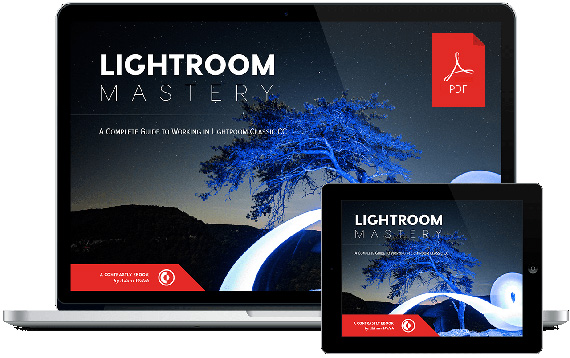






Leave a Reply