

Introduction: This tutorial is to help you learn how to add simple clouds to the background of any photo. Ok, once you have your picture open in photoshop:
1. Duplicate the Background Layer, (Layer>Duplicate Layer)
2. On the new copied layer render clouds, (Filter>Render>Clouds). Your photo will look like this on the left so don’t worry.
3. Change the Blending Mode for the cloud layer to Screen.
4. Add a Reveal All Layer Mask to the cloud layer, (Layer>Add Layer Mask>Reveal All).
5. Then pick a good sized paint brush and simply paint black anywhere on the Mask where you don’t want clouds. (which is the majority of the photo)

Like This Article?
Don't Miss The Next One!
Join over 100,000 photographers of all experience levels who receive our free photography tips and articles to stay current:
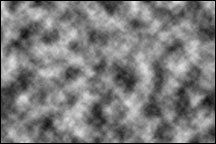
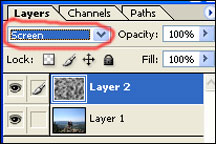
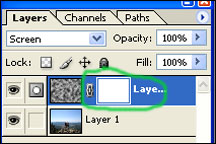
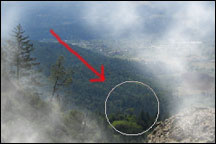


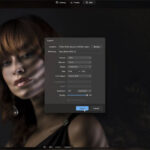



Leave a Reply