More and more photographers are turning to Adobe Lightroom 5 as their choice post-processing software. While Adobe Photoshop CS6 equips all manner of visual artists with tools for their various crafts, Lightroom is a streamlined processing software tailored to photographers who need advanced image editing and management capabilities without unnecessary clutter.
However, without an effective workflow, even Lightroom can become needlessly time-consuming.
In this video, landscape photographer Robert Rodriguez explains his creative workflow process in Lightroom, with particular emphasis on showing the “why” behind each step and providing tips for developing a personalized workflow that maximizes efficiency, flexibility, and accuracy:
An effective workflow is one that is flexible, efficient, and accurate as it works towards the goal of realizing the photographer’s vision for a particular photograph. To that end, Rodriguez offers three principles that guide his own workflow process.
1. Workflow starts in the field, not in Lightroom.
“Your workflow starts [at capture],” said Rodriguez, “because that’s the moment when you feel the impulse to press the shutter button… that’s when you should start to really form in your mind what you want the image to say [and] how you want it to look.”
2. Let your vision drive your editing.
“When you sit down to edit, you should have a vision in your mind already,” Rodriguez said, “Then the tools become a lot more accessible to you conceptually because then you know what tools you need to [use] in order to accomplish what you want to accomplish.”
3. Lead the viewer to see why you took the photograph.
“I want the viewer to see what it is that I’m seeing and experiencing,” said Rodriguez. “I’m going to try to draw the viewer’s attention towards certain things in the image that are essential to whatever it is that I’m trying to convey.”

Before he captured this photo, Rodriguez knew that he would keep it in color. He allowed his vision of showing the rhythm between the sky and the rocks to guide his editing and lead the viewer’s eye there from the foreground.
After incorporating these three principles into your workflow, it then becomes important to understand how and why to use the various tools in Lightroom. Throughout the aforementioned video, Rodriguez demonstrates and explains his general process while encouraging each photographer to develop his or her own unique process. He also provides at least five other useful overarching principles to keep in mind during Lightroom editing.
4. Use Snapshots to log important adjustment stages.
Unlike Photoshop, Lightroom does log an extensive adjustment history for each image, but sifting through the various steps to find a specific edit can be time-consuming. Taking a “snapshot” before you make any crucial decisions gives you an easy place to revert back to if needed.
“I like to use snapshots when I come to a fork in the road, meaning I’ve gotten to a spot in my processing where I’m not sure which way I want to go,” said Rodriguez.
5. Subtle changes are often better than drastic changes.
“I like to use a very light approach that emphasizes the details—not only details in terms of high frequency details, but details in terms of the things that the eye is going to see and appreciate,” Rodriguez said. “You’d be surprised at how the viewer picks that up.”

This image required only very subtle editing: the before image is top left and the after image is lower right.
6. Use your eyes.
Don’t be distracted by numbers or presets. Toggle between the before and after images when you make a change and, ultimately, let your eyes and brain be the judge of what looks appealing. For example, when setting White Balance, find the balance between coolness and warmness.
“It’s not so much about what’s neutral, but where does it feel too warm and where does it feel too cool?” Rodriguez said. “Let your eyes be the judge of what looks right.”
7. Know the keyboard shortcuts and use them regularly.
The shortcuts are different on Mac and PC computers and often do not intuitively match the names of tools and panels (e.g. the shortcut key for the Black & White Panel is “V”), but learning them will save you a great deal of time in the long run.
8. Make global adjustments in the Basic panel first.
Making general overarching adjustments first will allow you to see which, if any, local adjustments need to be made. Then, it’s always a good idea to go back into the Basic panel to put finishing touches on the image.

Here, Rodriguez sought to emphasize the shapes and textures in the image, so he dropped the color.
Ultimately, as Rodriguez puts it, your ideal creative workflow is what works best for you and maximizes the effectiveness of your editing process. What works for Rodriguez may not work best for you and that’s okay.
In fact, subjectivity—that process where a photographer wrestles with an image to realize his or her unique vision for the shot—is arguably the most beautiful aspect of post-processing. It’s where the dreams we dream in our viewfinders come true.
Like This Article?
Don't Miss The Next One!
Join over 100,000 photographers of all experience levels who receive our free photography tips and articles to stay current:





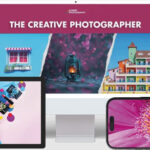
I also used ligtroom’s develop function for my overexposured jpeg photo. I could edit it like a raw photo highlight and shadow tools and i satisfied with the result.