Many Photoshop users learn to use the Levels dialog and then never progress to learning how to use the Curves. Let me give you several reasons why learning to use the Curves will make you more of an expert with Adobe Photoshop.
What is the difference between Levels and Curves?
In digital photography editing, both the Levels and the Curves are used for one of the single most important editing tasks: image tone control. Whenever you have a photograph that has less than perfect contrast, i.e. the contrast is either too low or, conversely, too high, you need to use some form of tone control. Both the Levels and the Curves allow you to alter the black and white end points of the tonal range in the image. Adjusting the end points allows you to change the global or overall contrast of a photograph; the method and affect is the same whichever of the two commands you choose to use.
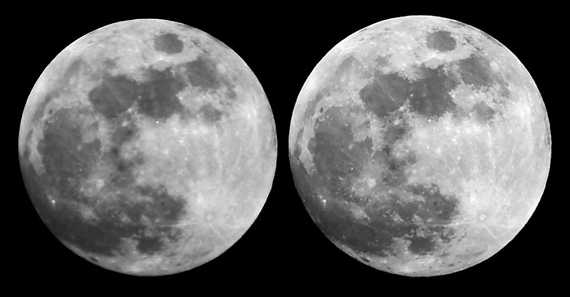
“Before & After” captured by Mark Jenkins – Editing comparison, image on right adjusted using levels and curves.
Both commands also allow you to change the appearance of the intermediate–or grey–tones in-between the black and white end points. However, the important difference between the two commands is that a Levels adjustment proportionally changes all of the tones in the tonal range; whereas the Curves allow you to choose which portion of the tone scale you wish to adjust. The Levels is a linear adjustment but the Curves are a geometric adjustment (in fact, this difference is in the names: levels and linear, curves and geometric). This is a massive difference, and using Curves rather than Levels will elevate your editing skill to a professional level.
The big question is which should you use?
This is quite straightforward if you consider the following points:
Use Levels when:
- You only want to adjust the black or white end points to adjust global contrast
- You want to lighten or darken the entire tonal range. This is normal to adjust exposure errors.
- You want to maintain the visual relationship of the values of the intermediate tones.
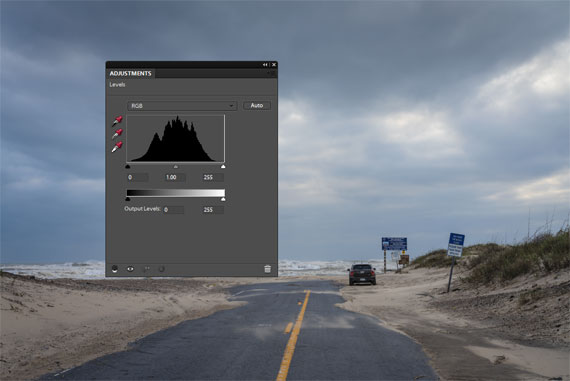
Levels adjustment, photo captured by Richard Schneider
Use Curves when:
- You want to subtly adjust the visual relationship of the tone values. For example lighten the lights and darken the shadows. This usually requires an ‘S’ shaped curve adjustment.
- You want to adjust only the light tones or only the dark tones.
- You want to adjust the tones in only a small section of the overall tonal range.
- You want complete control of your tonal editing.

Photo by Alex Lin, edited using curves to decrease red light and enhance blue tones.
Although learning to use Curves takes a little more practice than Levels–and the fact that anything which looks remotely like math and geometry scares many people half to death–they are not actually difficult to master. If you play with the Curves dialog for 10-15 minutes you will feel much more comfortable with the process. And don’t forget that if you use the Curves as an adjustment layer you can always change the effect without damaging your original photograph.
About the Author:
Les Meehan has authored seven Photoshop books and, as a qualified teacher, have run workshops for over 20 years.
Here is a helpful video tutorial on the topic:
In general, curves are a bit more user friendly, and will allow you to make more dramatic changes than levels. With the ability to change things drastically comes the ability to either really mess an image up, or make it great. Levels are perfect for large global adjustments such as making the lights of an entire image a little less bright. They are a bit more subtle than curves.
Like This Article?
Don't Miss The Next One!
Join over 100,000 photographers of all experience levels who receive our free photography tips and articles to stay current:







This was really helpful. Thanks for the tips!
Nice tutorial, many thanks for providing this tutorial.
I’m not sure I agree with the overall tone of his article. I, for one, started with curves and only later learned levels and find that it’s superior for everything it can do.
Because of its mathematic simplicity, Levels tends to produce more natural looking results. Curves tends to lose more tone data in the process. So I ALWAYS start with Levels and sure whether I can accomplish what I need with it, and only move on to Curves if I can’t.
That said, I almost always perform RGB corrections with Curves, those corrections tend to generate far less quality loss.
Curves as a master tone adjustment is indeed powerful, but it comes at a far greater price, only use it when you really NEED that power, otherwise, the algorithms in Levels will net you a much better result.
I have a picture of the moon the same as your starting picture but no matter what I change in Curves it never has as much definition as yours.
Does your final picture have some othe Photoshop tricks?
It is always easy when you control all the parameters to make the right photo before shooting ;-)