The trick with taking pictures is getting the exposure correct. The exposure is a product of the ISO, shutter speed, and aperture. How can you tell if your exposure is correct? You might say, “Look at the back of the camera, and just look at the image. It looks fantastic!”
I hate to tell you this, but the LCD screen on the back of the camera can be a liar! If you just look at this to check you exposure you are not going to get the results you want. Don’t fret. There is a trick to getting perfect exposures.
It’s the histogram.

Understanding Your Histogram
The Histo-What?
The histogram. It is a graph that tells you where your information in the file is on the scale of light to dark. Hit the info button a few times when you’re playing back your image and it will come up on your display.
This graph looks like a mountain. The slope of the mountain can let you know tons about the image.
Every image you shoot is translated into a file. The file has information. This information is either in the highlights, mid-tones, or the shadows of the image. The histogram will let you know where the information is in the file. The left side of the histogram is dark, the right side is light, and the middle is the mid-tones.
How Do I Read a Histogram?
In an average scene with some dark areas, some light areas, and an easy transition between the two with most of the info in the middle you will get a perfectly even mountain. This will slope up from the left to its highest point in the middle and then back down to “sea level” to the right.
If you have a lot of white and bright areas (sand or snow) in your shot, you will get a mountain that is taller on the right side. The slope will be gradual on the left side and then ramp up significantly to the summit in the right one-third or quarter of the graph, and then slope sharply down to “sea level” before you reach the end of the histogram.
Now for a particularly dark image (nighttime) you will have the same kind of graph, only it will be reversed around the middle. So you will have a sharp rise from the far left line to the left one-third or quarter of the graph. The slope will then return to sea level as it moves to the right.
You want the slope to go to sea level on each of the far ends of the graph no matter what kind of image you’re shooting. If your graph ends and you have not gotten to sea level, it’s not so good. This will look like you drew a mountain and then took scissors to the paper and cut off part of it. You have clipped information that could be in the file but isn’t. When you clip you never get that information back because you didn’t capture it.
The trick is to get a histogram that matches the scene you’re shooting, so a nighttime shot, heavier on the left; an average shot: a beautiful mountain, and a beach scene, or snowy day, heavier on the right.
If you clip information, change your exposure to get a good histogram.
About the Author:
Christian Grattan is a corporate event photographer with over 15 years of experience in New York. With credits including Vogue, WWD, New York and InStyle magazines, as well as Jean-Paul Gaultier and Vera Wang, Christian knows his way around a camera.
“Check your histogram early and often. Only you can prevent detail loss in the shadows and the highlights.”
Like This Article?
Don't Miss The Next One!
Join over 100,000 photographers of all experience levels who receive our free photography tips and articles to stay current:





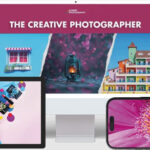
I notice that when I use my histogram in live view the histogram is always more to the right than with any software I use in post processing. Doesn’t this indicate I could make further adjustments and how can you be sure you are getting the proper exposure?
I agree with Luca. The total width of any histogram is dependent on the contrast of the scene. Moving it to the left or right only makes you choose which parts of the scene you want to clip-hilights or shadows. The key is to understand what it is you want your photo to look like and expose with the idea in mind that all scenes don’t fit into your histogram box.
This is over simplistic and applies only to a tiny fraction of photos. The perfect histogram rarely exists. Tweaking the camera settings to obtain a histogram that looks like the one described in the article could very well destroy the quality of the photo. Most lighting situations do not have a perfect histogram, the article would be a lot more useful if it described what happens when shadows and highlights are clipped, thus reducing details. The histogram is a tool and a guideline, but didn’t let that, or the rule of thirds, or all other photography “rules” destroy your creativity and artistic view.
For plenty of examples of bad histograms check my photography page on Facebook.
@Aiden – there is not a single answer to your question. If you have clipped to the left, that means there is no detail in some dark areas of your picture. More specifically that doesn’t mean there are black areas, there are dark areas with no detail at all. And clipping to the right indicates that there are white areas with no detail. How to resolve those issues is up to the photographer. If you’ve clipped on the left, you need to add more light. Whether you do that by increasing the ISO, increasing the aperture (smaller number meaning larger opening) or slowing the shutter speed is up to you. It depends what you’re trying to do with the picture. And if you’ve clipped to the right, that means you need to let in less light – however you prefer to accomplish that.
What about the height of the mountain? In your histogram?
What about the dynamic range of your camera, and how that translates to the histogram?
What about bitdepth of your raw file and why that matters.
What about the difference of the histogram on the back of your camera and rawdeveloper?
What about what contrast or satuaration does in your histogram?
Or do we have to pay for that?
Thank you. But you could have made it more useful if you showed how to even out the mountain, or to get rid of the cut edges.
nice tutorial thanks
Great tips, I just started looking at the histogram and what a difference in exposure! thank you for the article.