Many photographers are faced with the conundrum of an overexposed sky and underexposed foreground. Because the detail of the foreground is often more important than the sky itself, we expose for the darker part of the image (the foreground) and let the sky go overexposed. While this gives the foreground a good look, it leaves the sky overblown and uninteresting. Fortunately, this can be remedied with a quick fix using Lightroom. Here’s how:
The first photo we see below is the original image taken straight out of the camera. All of the Lightroom’s adjustment sliders are set to their default values and, as you can see, the exposure is all over the place. The first thing that comes to mind is to slap a graduated neutral density filter over the sky, but the problem with that is parts of the trees will also be affected by the filter. So how do you get around that? Easy.
Apply your filter as you normally would then adjust the shadow slider to bring up the tones in the parts of the image in which you do not want to be affected by the filter–in this case the trees. By brightening up the shadows after the filter is applied, you are suddenly left with a more dramatic sky and more equally exposed image overall.
The simple little trick brought the mediocre original image and made it into this stunning photo we see above. The color and clouds in the sky give the image more depth without compromising the rest of the image. It’s a simple remedy to a common problem!
Like This Article?
Don't Miss The Next One!
Join over 100,000 photographers of all experience levels who receive our free photography tips and articles to stay current:
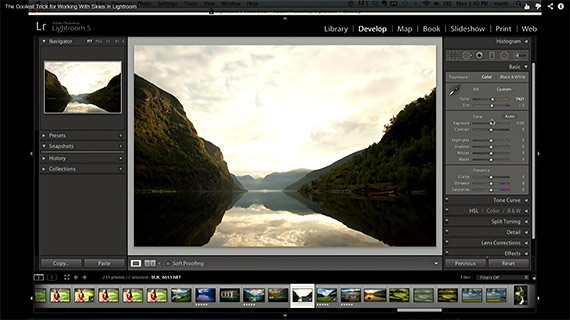






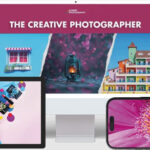
Leave a Reply