Have you ever removed reflections in your image just to reinsert them later in Photoshop? Photographer Gavin Hoey gives us the entire process from start to finish with a cool card-playing model in this reflections photo:
Eliminate Reflections In-Camera
First Hoey gives us some tips on how to avoid having your light source reflected in the sunglasses in-camera before you even begin your post-processing.
First, make sure your light source is positioned in a way that doesn’t reflect back into the sunglasses. For this shot, he sets the light above the subject and about 45 degrees to the side so it doesn’t end up in the glasses.
He also advises that the bigger your light source, the more it has the potential to end up in a reflection, so only using a light source that’s as big as you need—but no bigger—will save you some time. Try some practice shots to make sure no reflections have made it in.
For the photo he has envisioned, Hoey wanted to create a reflection of playing cards in the glasses and the backs of the cards in the foreground of the image. He shoots his subject holding the cards and then takes a second photo of the front of the cards, making sure the background is black.
Using Photoshop to Control Reflections
- In Photoshop, Hoey opens his model shot and creates a new layer with the playing cards on top.
- He changes the blend mode from normal to screen. This makes everything that’s black (the background) in his playing cards picture become transparent and now the model can be seen in the background.
- Using transform, he resizes the cards to fit into one of the lenses of the sunglasses.
- Once it’s the right size, he duplicates the layer and adjusts it to fit perfectly into the second lens.
- With the magic wand tool, he selects the glasses lens and refines the edges by making them smoother and adding a feather.
- Next, he adds a layer mask, which then removes the edges of the cards outside the lens. He uses the paintbrush tool to add the mask’s opposite color (white) around the edges that didn’t select perfectly.
- He drops the opacity of the cards’ layer and adds a Gaussian blur filter to make the reflection look more realistic.
- He does the exact same with the right lens and the other cards’ layer.

Final Shot
With some planning and basic skills in-camera before moving to Photoshop, Hoey was able to create exactly the image he wanted with a lack of reflection in the lenses from his light source but a superimposed reflection of playing cards in his final product. Take some time and reflect on that!
Like This Article?
Don't Miss The Next One!
Join over 100,000 photographers of all experience levels who receive our free photography tips and articles to stay current:








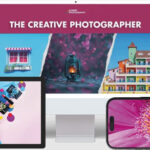
so glad to have found this page
i want to shoot photos of my art work which is under glass …how do i avoid reflections thanks
Thanks for sharing .