Introduction: This tutorial is to help you learn how to blend images together using masks. This technique makes it easier to make collages and artsy pictures. Ok, once you have the pictures you would like to blend open in photoshop:
1. Select All of the first photo (Select>All) and copy it (Edit>Copy).
2. On the second photo, paste the first photo into it (Edit>Paste).
3. Then add a Reveal All Layer Mask to the top layer (Layer>Add Layer Mask>Reveal All).
4. Lower the Opacity on the top layer to your liking, for this photo I lowered it to 38%.
5. With the Layer Mask Selected, pick a good sized paintbrush and color all the areas black that you don’t want to see.
6. When your done your layer menu should look something like the picture on the left. (I also moved the top layer to the upper left.)
For Further Training on Photo Effects:
Check out this best-selling eBook on how to do amazing photography tricks and photoshop effects. It can be found here: Trick Photography and Special Effects
Like This Article?
Don't Miss The Next One!
Join over 100,000 photographers of all experience levels who receive our free photography tips and articles to stay current:



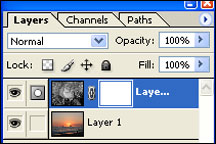
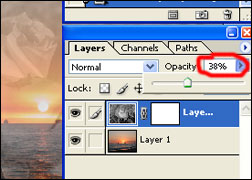
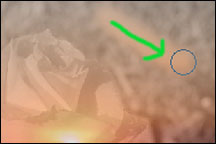
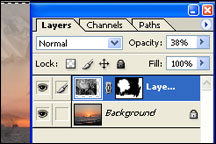






Thank you
Thanks for the great advice, I’ll be blending photos together of some parkour moves soon and this will be helpful.
Thanks, succinct and useful.
Thank you.
Hello. I’m new at this chapter of modifing pictures. But I have a photo and I want to cut the main character from it and paste it into another background. Let’s say I want to place myself in another background. How do i do that? Thank you :)
You are great..