Textures can add a lot of spice to your photos, provided you know what you’re doing. In order to use a textured background for your photos, it’s recommended that you photograph your subject using a gray background so you can blend the textured background and the photo you want to render the background on and create a composite image that looks natural. Glyn Dewis explains:
Blend Mode
Blending two images to create a composite need not be difficult or time-consuming. This method uses a blend mode.

Original Image
How to Blend Two Images
Drag the textured image on top of the image you wish to blend it with. The textured background becomes the top layer and the actual image the layer underneath.

This is the textured image to be used as a background.
Now go to blend mode. Change the mode from Normal to Overlay. Immediately you will notice that the top and the bottom layers have been blended together and the texture can be seen through.

After the images are blended together
You will need to retouch the image now. Use a white layer mask, take a black brush, and paint over the areas that you don’t agree with. Gently remove the texture marks that appear on areas that you don’t want them.

The image after fine tuning
A good thing about this technique is that it is really quick and that means you can make a composite in no time. Even complicated things like shadows are also convincingly blended in the final image.

Intricate details such as shadows are neatly blended as well
Adobe Add-on Texture Gallery
Adobe’s Add-on Gallery has a number of ready-to-download textures. So, even if you don’t have an image that you can use don’t fret. You can always download something relevant for your project. There are other sources as well.
Download anything you like and install it. You can find it under Window > Extensions. To use one of the extensions as shown by Dewis in the video, all you need to do after downloading and intalling is to click on it. It immediately creates a brand new layer on the active window, creates a layer mask, and sets the blend mode to Overlay. In one click and you get a composite image ready to use.
You still have to go through the process of cleaning the image to remove textures from areas that you don’t want them to appear, such as face and hair, but the process is a bit quicker than doing everything manually.
A word of caution. If you are going to use a texture that has color in it, it is going to render your images strangely. One solution is in desaturating the texture layer and thereby taking all the color away.
Simple but really effective. Definitely a trick you would want to try out.
Like This Article?
Don't Miss The Next One!
Join over 100,000 photographers of all experience levels who receive our free photography tips and articles to stay current:






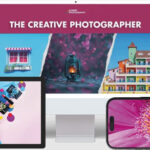
Having a problem downloading the add-ons. Using PS C6. Are the add-ons not usable with PH6?