This tutorial is to help you learn how to create the effect of blending black and white into color. For this tutorial we will be using a Channel Mixer Adjustment Layer and the Gradient Tool. Ok, once you have your picture open in photoshop:
1. Convert the photo to black and white using a new Channel Mixer Adjustment Layer. If you need more help with this step please refer to our tutorial on “Converting Photos to Black and White.”
2. Click on the Gradient Tool and then make sure that the colors you are using are black and white.
3. (With the Channel Mixer Adjustment Layer selected) Click, hold and drag your cursor from one side of the photo to the other.
Like This Article?
Don't Miss The Next One!
Join over 100,000 photographers of all experience levels who receive our free photography tips and articles to stay current:










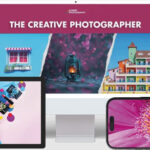
Hay man.. you missed out two steps.
o.5, step should be you should duplicate the image layer and make the duplicated image in to a black and white. keep the original color image at the bottom.
follow the 1st step.
1.5th step should be press the mask button for the image layer. (before you put the gradient over it)
if you didn’t get the effect still, follow this tutorial ..
http://www.mediacollege.com/adobe/photoshop/transparent/gradient.html
Cheers,
Bala
No thanks…
No, the steps above are simple and perfect!