Are you having trouble retracing your editing steps when it comes to healing and cloning in Photoshop? Pye from SLR Lounge shares a quick tip that will help you improve your workflow:
When most of us get into Photoshop the first he we do is hit Ctrl + J or Cmd + J on our background layer to duplicate the layer. We then make all our adjustment on the new layer. This is a fine non-destructive editing method.
But Pye has an easier approach.
1. Create a new layer and call it your Clone/Heal Layer.
2. Hit J or S to select either the healing or cloning stamp.
3. Set the tool to sample “Current & Below” layers.
4. Hold down Alt or Option to sample an area and heal or clone a problem area.
It’s a simple tip, but it makes a huge difference in your workflow. The beauty in this method is that you can easily turn your edits on or off and paint out adjustments with the eraser tool.
Like This Article?
Don't Miss The Next One!
Join over 100,000 photographers of all experience levels who receive our free photography tips and articles to stay current:








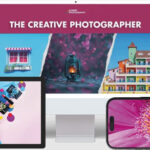
Leave a Reply